Building a mobile app may sound intimidating if you have no prior programming experience, but Flutter makes the process incredibly simple. Flutter is Google’s open-source UI toolkit that allows anyone to build beautiful Android and iOS apps from a single codebase. Whether you’re a student, entrepreneur, or hobbyist, this guide will help you create your first Flutter app step by step without needing deep coding knowledge.
Table of Contents
Why Choose Flutter for Beginners
Flutter is designed with simplicity and performance in mind. It uses the Dart programming language, which is easy to learn and has a clean syntax similar to JavaScript. With Flutter, you can build apps visually using widgets, eliminating much of the complexity found in traditional app development. According to Google’s Flutter documentation, the framework’s “hot reload” feature allows developers to instantly see changes in real-time a huge advantage for beginners experimenting with design and layout.
Step 1: Setting Up Your Development Environment
To get started, download and install the Flutter SDK for your operating system. You’ll also need an IDE (Integrated Development Environment) such as Android Studio or Visual Studio Code. Once installed, open your terminal or command prompt and run:
flutter doctor
This command checks whether your setup is complete. If you see any missing components, the terminal will guide you through installation.
Step 2: Creating Your First Flutter Project
After setup, open your IDE and create a new Flutter project by selecting New Flutter Application. Give your app a name like “my_first_app” and choose a suitable location for your files. Flutter will automatically generate a starter project with all necessary folders, including lib, android, ios, and web. The main file you’ll be working in is lib/main.dart.
Step 3: Understanding Flutter’s Widget System
Flutter uses widgets as building blocks for everything — text, images, buttons, and layouts. Open main.dart, and you’ll see a line like this:
void main() => runApp(MyApp());
This line launches your app using the MyApp widget. You can modify it to customize your app’s interface. For example, to display a simple welcome message, replace the default code with:
import 'package:flutter/material.dart';
void main() => runApp(const MyApp());
class MyApp extends StatelessWidget {
const MyApp({super.key});
@override
Widget build(BuildContext context) {
return MaterialApp(
home: Scaffold(
appBar: AppBar(title: const Text('Welcome to Flutter')),
body: const Center(child: Text('Hello World!')),
),
);
}
}
Now run your app using the Run button or the command flutter run. Within seconds, your “Hello World” app will appear on your emulator or connected phone.
Step 4: Adding Style and Interaction
You can easily customize colors, fonts, and layout. For example, change the background color by modifying the Scaffold’s backgroundColor property. To make your app interactive, use Flutter’s prebuilt widgets like ElevatedButton or TextField.
ElevatedButton(
onPressed: () {
print('Button clicked!');
},
child: const Text('Click Me'),
)
Step 5: Testing Your App on Android or iOS
Flutter allows you to test your app on both Android and iOS using emulators. In Android Studio, click on the device dropdown and select an emulator, or connect your physical phone via USB. Once recognized, run the command flutter run. The app will compile and launch automatically.
Step 6: Building the APK (for Android)
When you’re ready to share your app, build an APK file using the following command:
flutter build apk --release
This creates a distributable app package located in build/app/outputs/flutter-apk/app-release.apk. You can then share this file with others or upload it to the Google Play Console.
Step 7: Expanding Your Skills
Now that you’ve built your first app, you can expand it with additional screens, animations, and data storage. Flutter’s ecosystem includes thousands of open-source packages that help you add new features quickly — such as flutter_local_notifications for reminders or http for connecting APIs. Each package on pub.dev includes installation instructions and examples.
Final Thoughts
Creating a Flutter app with no prior coding knowledge is entirely possible. The key is to start small, experiment frequently, and build confidence as you learn. Flutter’s documentation, community support, and visual feedback system make it one of the most beginner-friendly frameworks in the world. With just a few hours of practice, you’ll be able to design and publish apps that look and feel professional across all devices. So open your IDE, start your first project, and let Flutter turn your ideas into reality.
Also Check How to Build a Portfolio Website Using HTML, CSS, and JS 2025
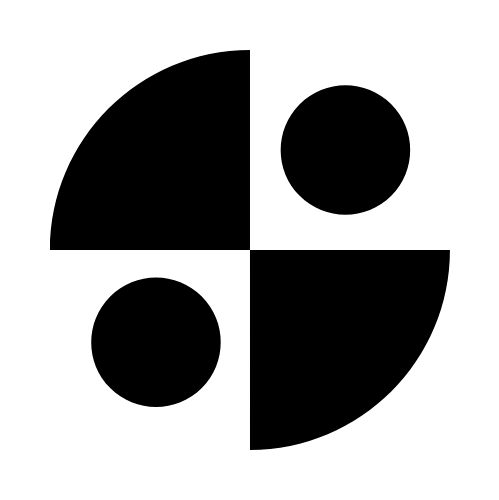

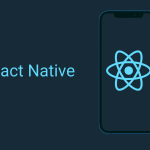




1 thought on “How to Create a Simple Flutter App 2025”